Introduction
The sprint retrospective, if you are familiar with Agile development and the Scrum framework, is one of the events that allows the continuous improvement process.
There are many kinds of retrospective templates, but the one I prefer is the one that Atlassian calls “The Quick Retrospective”. This template highlights what was good and what was bad during the last sprint, then it allows to find ideas and actions to keep doing the good stuff and fix the bad stuff. Let’s see how to be able to perform this kind of retrospective using Trello and (optionally) the Voting power-up.
Create the board
Create a new Trello board with these 4 lists:
- Good
- Bad
- Ideas
- Actions

Then enable the Voting power-up from the right panel (press W to toggle it).
The board is now ready to begin the retrospective.
Cards creation
During the sprint retrospective meeting, tell the participants to create new cards in the Good and in the Bad lists. These cards are the equivalent of the physical sticky notes. Give the participants some minutes to think about what was good and what was bad in the last sprint, but leave the board always open to let everyone add new items anytime as they come up during the sprint.
As the participants create the cards, Trello will automatically update the board for everyone without the need to refresh the page.
Voting
If there are too many items, usually during the first retrospectives, a voting process is extremely useful to filter out the less important cards and to let stand out the critical ones. When everyone completed to write the cards in the board the voting can begin. To speed up the process, tell the participants about the very useful Trello shortcuts such as: K/J to move to previous/next card and V to vote a card. So after you click the first card in a list, use K/J to move and V to vote.
Sorting
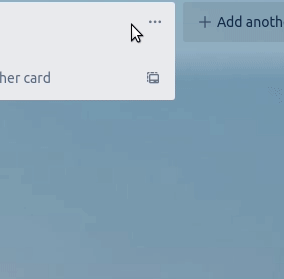
Once everyone have voted, click the three dots icon on the Good and Bad lists and sort them by Voting number. In that way the most important items will stand out on the top of the list.
Here it’s up to you to decide how many items to consider in the retrospective discussion.
Discussion
Now it’s time to discuss, one card at a time, the most voted cards. The Scrum Master is going to fill the Ideas list with the result of the discussion about the card. After the discussion is over and the ideas are written down, an action have to be elaborated. When the action is clear, the Scrum Master will write it down in the Actions list. This card will become an actual task on the next sprint. If you also use Trello for tasks management, this card can be copied as is in another board. In that way you are sure that the task will be assigned and completed soon.
Repeat the discussion for each card and create the ideas and actions accordingly.
Board cleaning and next retrospective
After the retrospective meeting is over, the Scrum Master have to clean the board. In particular you can simply archive the Good, Bad and Ideas lists altogether, leaving the Actions list still available for the next retrospective. During the next meeting, check if the actions of the previous retrospective have been completed or not (they should be).
Now you can repeat the “Create the board” paragraph to begin the next retrospective.
Conclusions
As we’ve seen in this article, in my opinion Trello allows to perform a quick, efficient, easy and fun remotely sprint retrospective. The automatic update of the board, like a Google Docs document, makes it extremely easy to work together, concurrently. The ability to create several lists allows you to perform even other kinds of retrospective templates that we haven’t seen in this article, such as “Glad, Sad, Mad” and “Start, Stop, Continue”. The voting power-up is very useful when there are too many items that come up and to discuss only about the most important stuff.
Trello is a very flexible tool and there are many ways to improve the process described here or to create a similar one, depending on your needs and your team.
